|
<< Click to Display Table of Contents >> 3D rotation |
  
|
|
<< Click to Display Table of Contents >> 3D rotation |
  
|
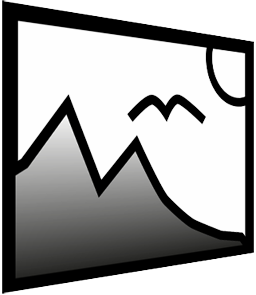 3D Rotation You can find the 3D Rotation Effect in the Toolbox below the tab Objects in the section Live effects. With this effect you can tilt images or videos and easily distort perspective. |
|
You can find a ready-made project under File / Open / Example Project.,In this the 3D-Rotation for text and images is used. The title of the example project is "3D Rotation". |
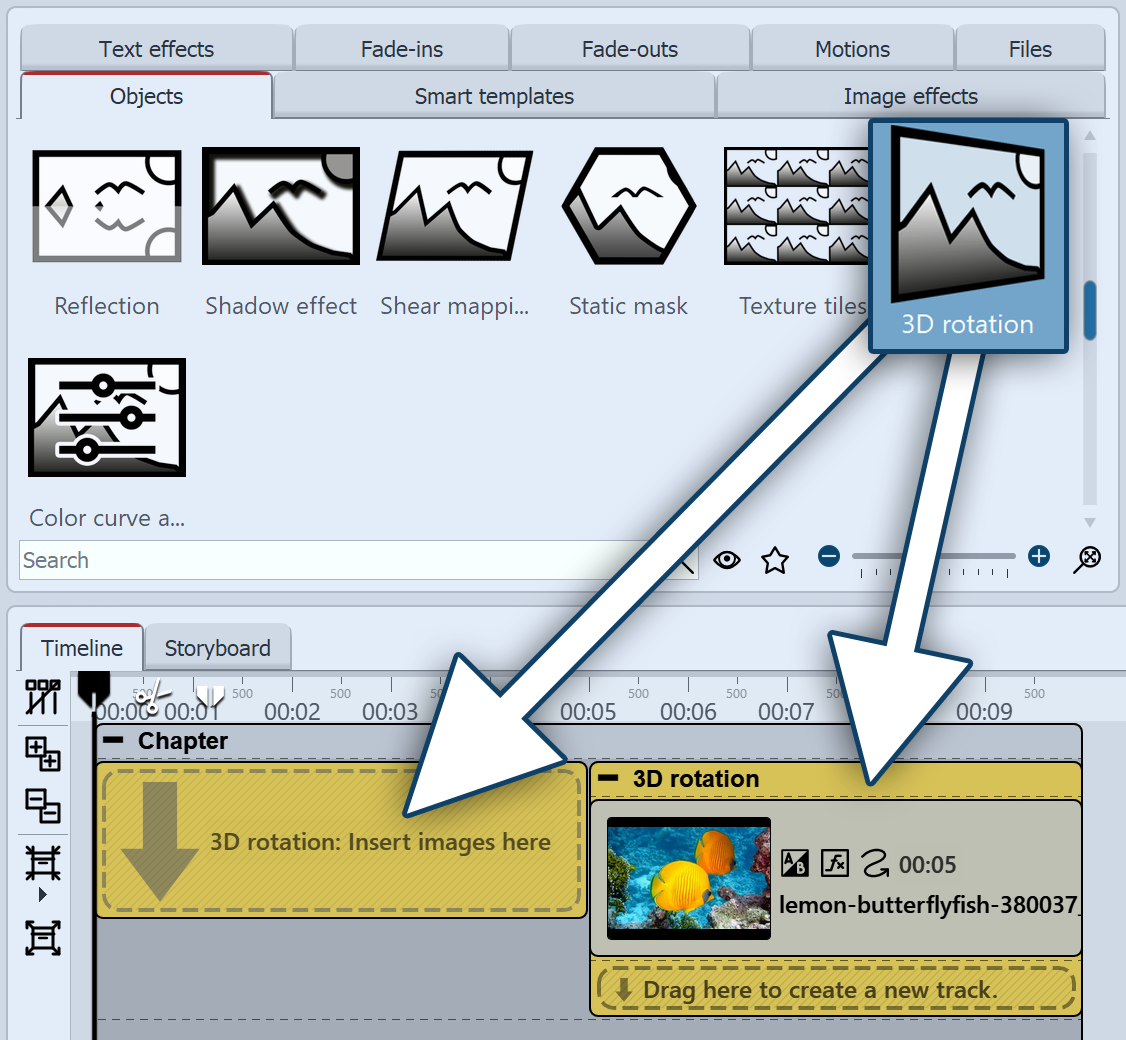 Add 3D Rotation Drag the effect from the Toolbox onto the desired location on the Timeline. Set the Fill option to Off for the Object in the Properties section, under Background. Resize the object in the Layout designer so that its edges are no longer there. |
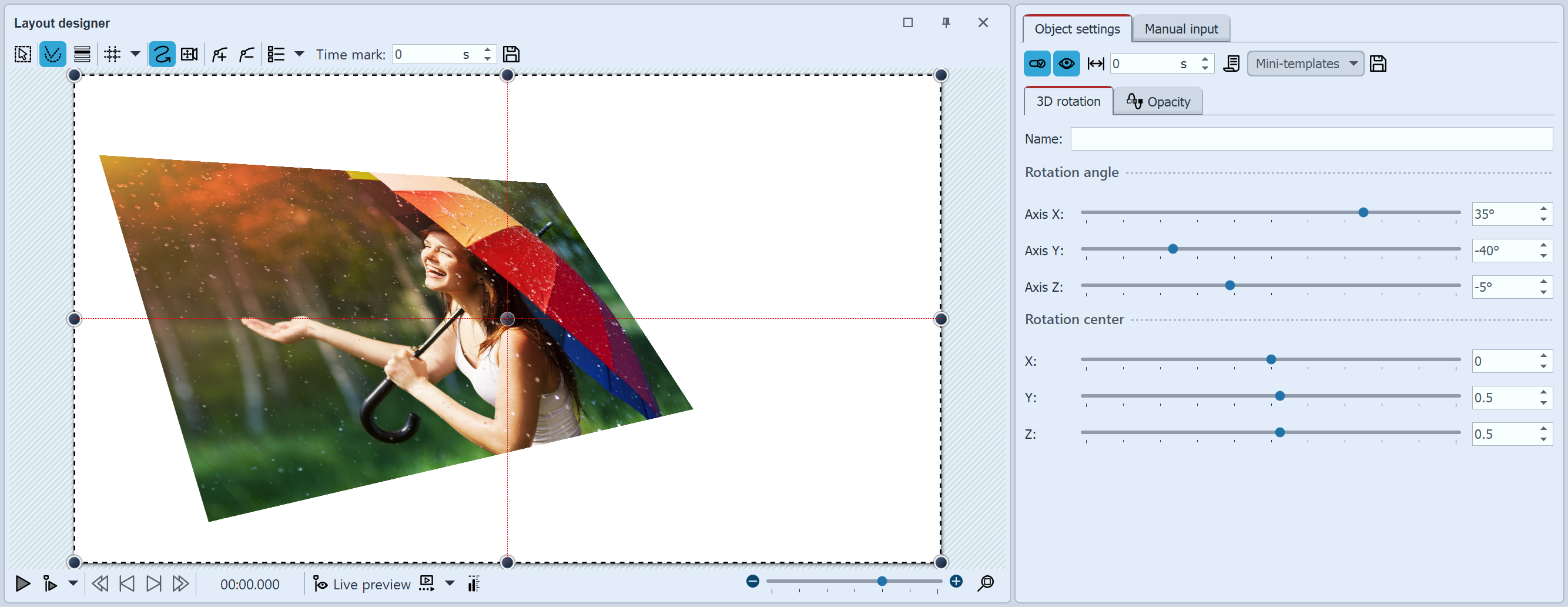
3D Rotation settings
Click in the Timeline on the yellow frame of the 3D-Rotation Effect. So you are able to see all parameters for this effect in theProperties window. The best way to see the effects of the settings is to move the sliders. When you move the sliders, you can see the outcome of this effect in the Layout designer.
Rotation angle |
Rotation of the object on the x-axis |
Rotation angle |
Rotation of the object on the y-axis |
Rotation angle |
Rotation of the object on the z-axis |
Rotation center X |
Shifts the center of rotation on the x-axis |
Rotation center Y |
Shifts the center of rotation on the y-axis |
Center of rotation Z |
Shifts the center of rotation on the z-axis |
In the Properties section you will find a Curves Buttonbehind every ruler. With this you can enable the settings of the effect via Keyframe in the Timeline or directly in the curve. In this way you determine how the value evolves over time.
Therefore it is possible to actively rotate or move the object within the 3D Rotation.
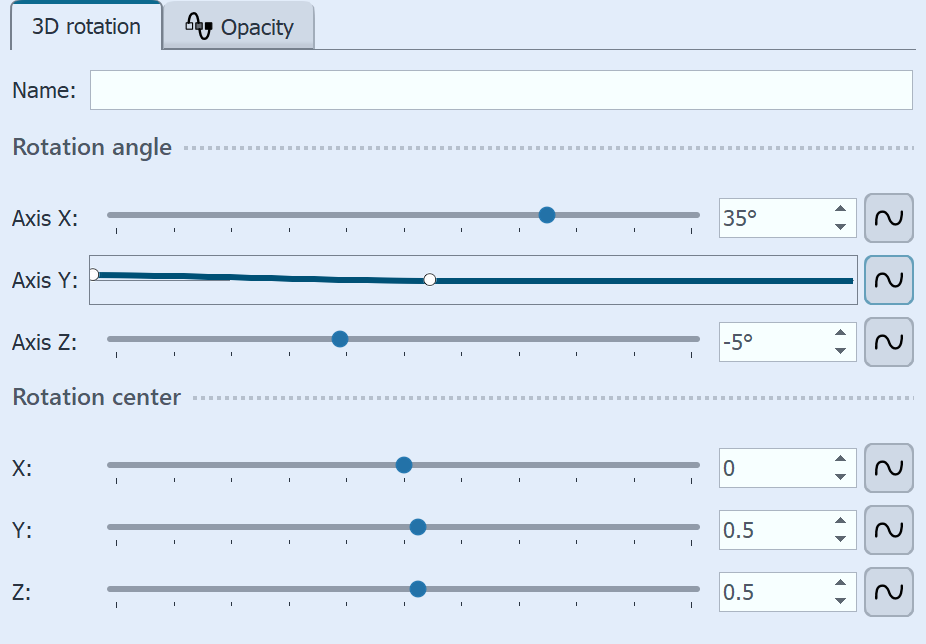 Settings for 3D Rotation with a curve |
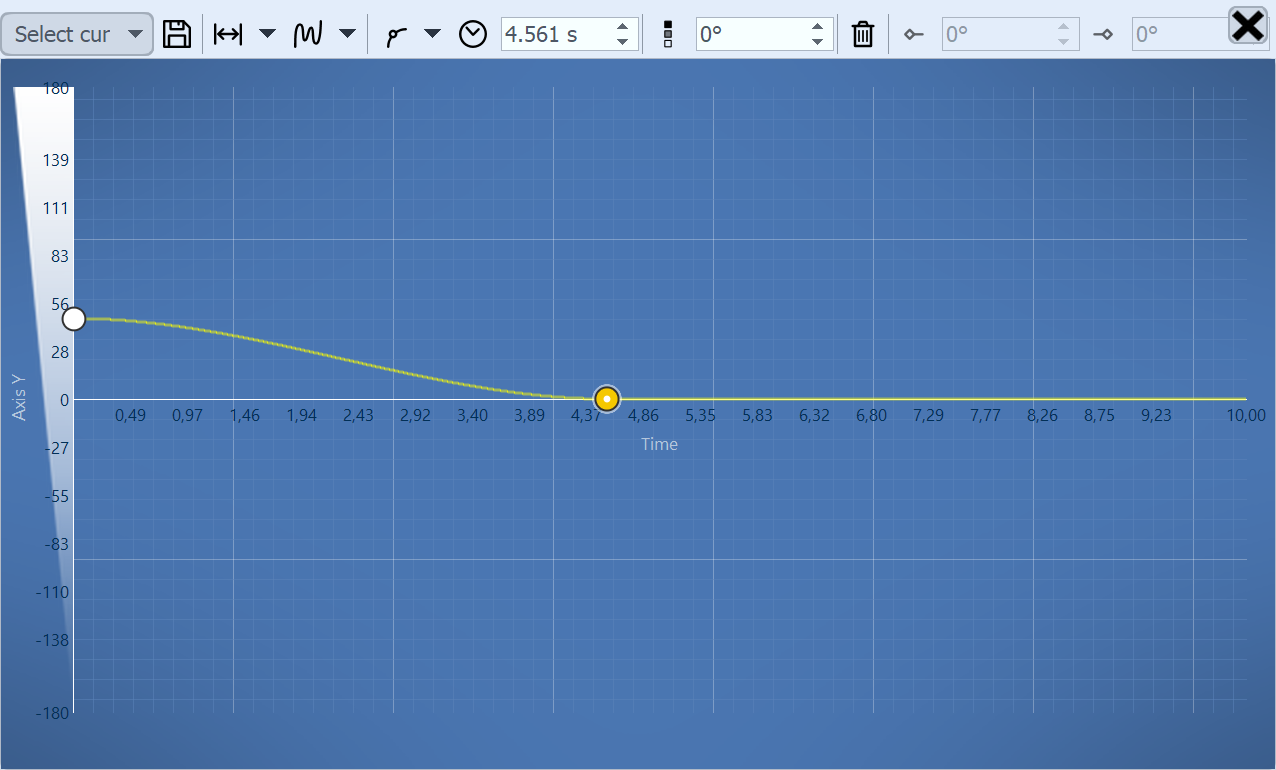 Curve for movement around the x-rotation center |