|
<< Click to Display Table of Contents >> Live effects / Video effects |
  
|
|
<< Click to Display Table of Contents >> Live effects / Video effects |
  
|
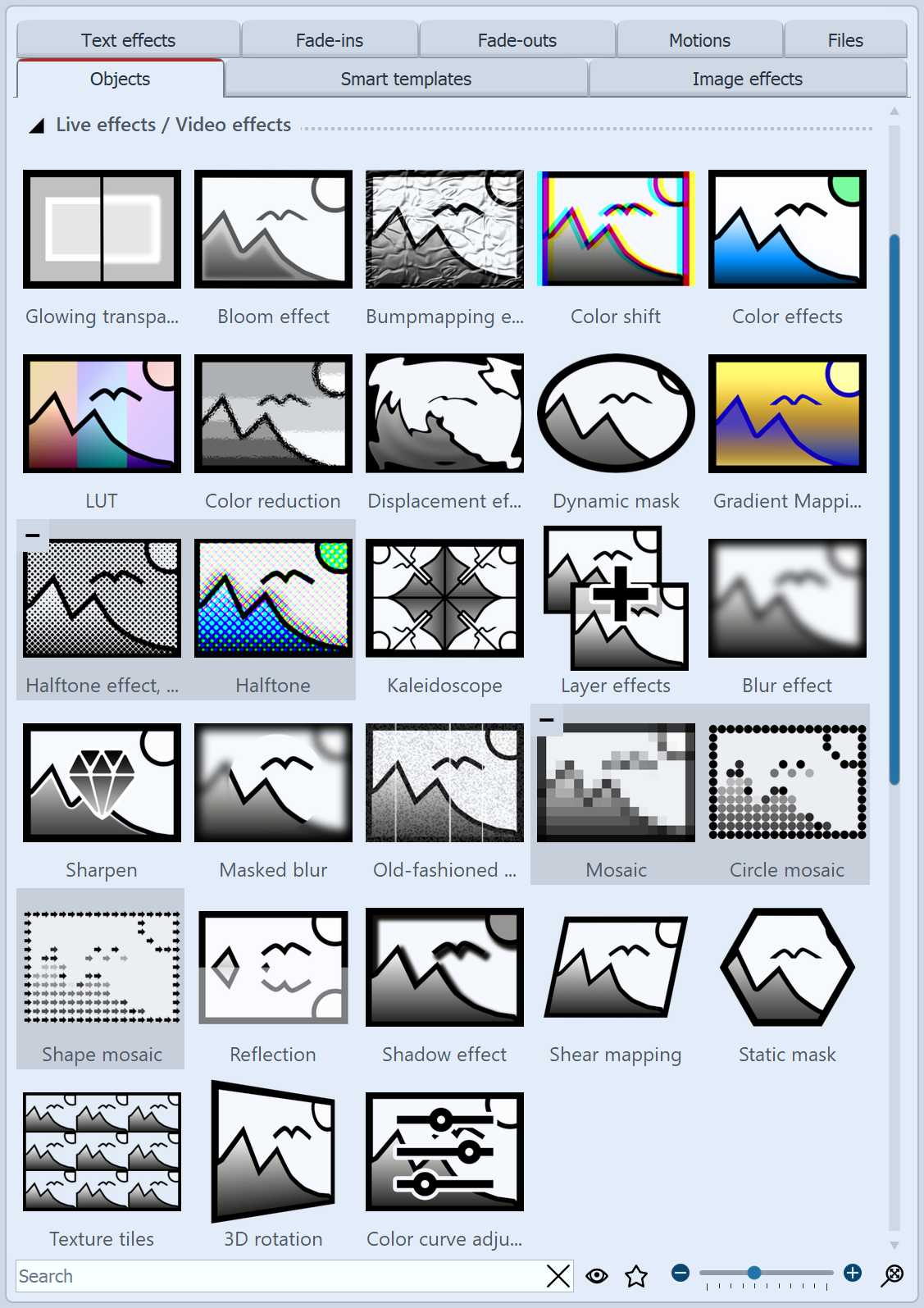 Live effects in the Toolbox The Live effects can be found in theToolbox under the Objects tab . In the AquaSoft Video Vision there are a total of 20 live effects. In AquaSoft Stages, in addition to the 20 live effects, there is the Chroma Key effect. Live effects modify the appearance of the objects you drag into the effect. |
Drag an effect from the Toolbox to the Timeline. An empty box appears where you can insert your photos or videos. After you have pasted the content, click on the colored frame of the effect. In the Properties area, set the parameters for the effect.
Some effects offer the Postprocessing option, in which case the effect affects everything visible before the effect. Anything inside the effect frame is then not visible. If the effect frame is below the objects in the track, the effect lasts as long as it is set in Duration. If the content track of the effect is empty, postprocessing is automatically active.
To remove a live effect from your images or videos, right-click the effect in the Timeline and select Remove effect.