|
The goal is to make your templates always look great, on PC as well as on TV. The following guide lines for designing templates will help you to achieve this goal:
| 1. | A templates should always consist of at least one repeating page. Title and end pages are optional.
Also note the hints under Designing templates. |
| 2. | At least one page of your template should contain a slide show object. Slide show objects will be replaced by true slide shows and chapters during export. |
| 3. | Don't forget to add buttons to the pages of your template to allow navigation. Note that a "Back" button jumps back to the parent level if a Back action isn't possible.
This way you can design templates that don't need "Level up" buttons. |
| 4. | Design your template in a way so that it will be easy to navigate on 4:3 TVs as well as 16:9 TVs.
To achieve that you need to decide how the template ratio should be adjusted if it was not designed in the export ratio. |
| • | If you keep the ratio of a page this page will be displayed completely and in its designed ratio. Although, it is possible that you will see black strips on the top and bottom (left and right respectively). |
| • | If you allow the page to be cropped SlideShow-Manager will crop it to the selected export ratio during export. This way you prevent the black strips but possibly parts of your template are not visible on the top and bottom (left and right respectively). |
| 5. | TVs, and traditional CRT-TVs in particular, have an area at the edges of the monitor called overscan in which a correct display cannot be guaranteed. The film technology distinguishes between the following areas: |
| • | action safe: this area guarantees that all actions stay visible |
| • | title safe: this area guarantees the visibility of text and caption overlay |
You can show or hide these areas using the  menu. menu.
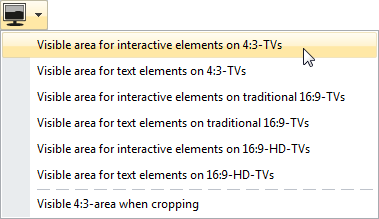
| 6. | Additionally you can show the area which encloses that part of the template that would remain if it were cropped to 4:3 format. |
| 7. | Try to avoid placing interactive elements like buttons and slide show objects too close to each other, or even so that they overlap. This can lead to problems when navigating on DVD players.
Also, note that SlideShow-Manager places a border around selected buttons and slide show objects when designing DVD menus. For a DVD player the area covered by this border also belongs to the button and shouldn't intersect with another one. |
| 8. | Please take good care that buttons and slide show objects are placed on top of all other non-interactive elements and that they are not covered by any other element. This way you avoid problems navigating in PC menus.
You can place an element on top of all other elements by moving it with the mouse underneath the last element of a the edited page in page structure view.
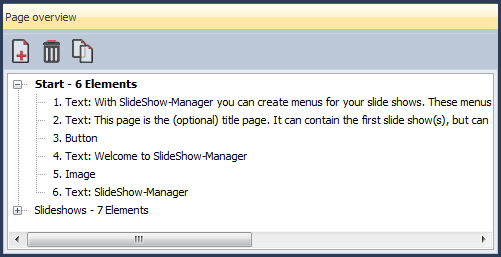 |
|





