|
<< Click to Display Table of Contents >> Kaleidoscope |
  
|
|
<< Click to Display Table of Contents >> Kaleidoscope |
  
|
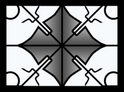 Kaleidoscope The Kaleidoscope effect takes an image area from a photo or video and arranges it in segments around a center point. You can find the effect in the Toolbox under the Objects tab in the Live Effects section.
|
1 Insert the "Kaleidoscope" effect VIDEO VISION STAGES
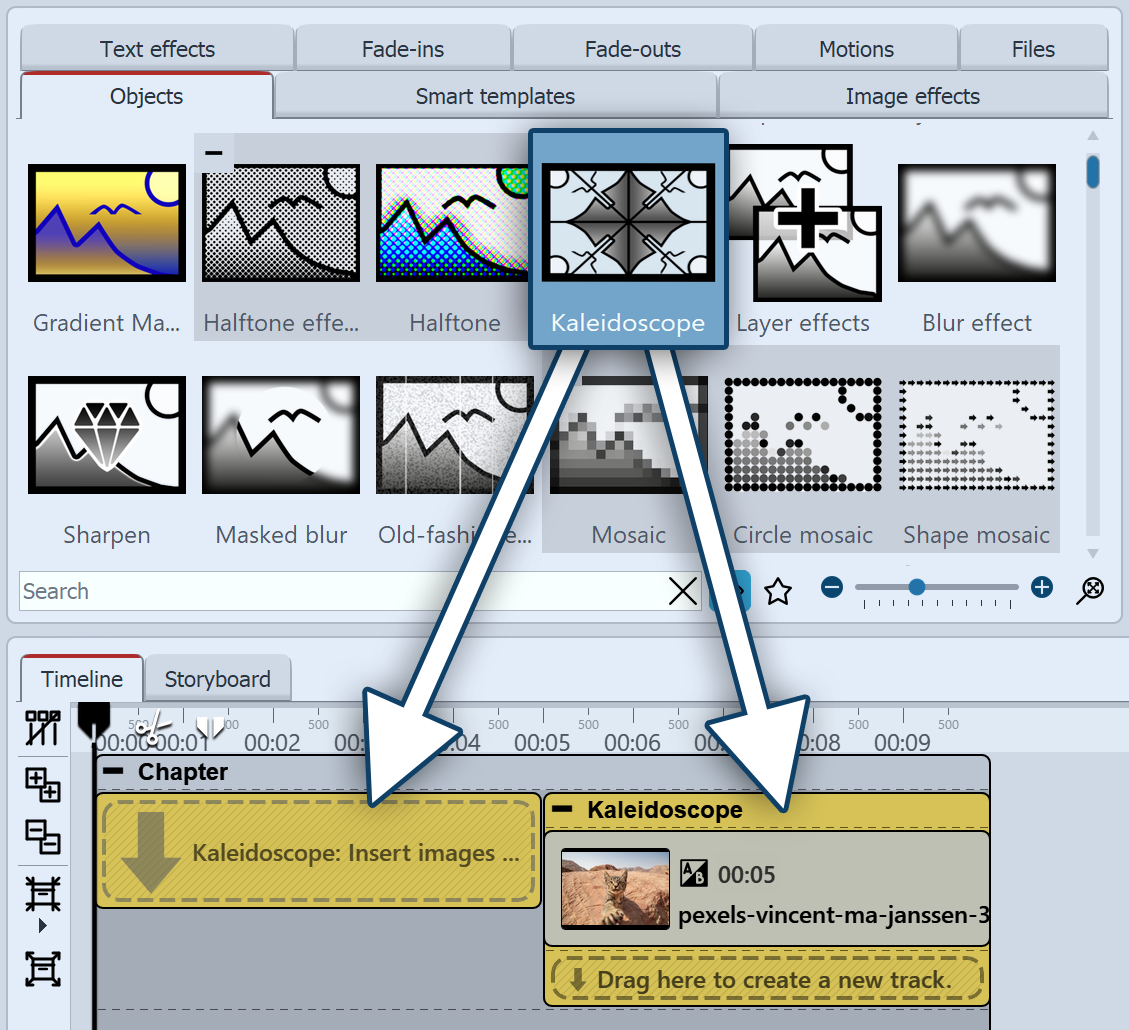 Insert Kaleidoscope effect Drag the effect from Toolbox directly onto an image in the Timeline. You can also drag the effect to the Timeline and insert one or more images into the effect later. After you have inserted the image, a colored frame with the title of the effect appears surrounding the small preview image in the Timeline surrounding it. If you click on the colored frame, you can define the settings for the effect in the Properties area. |
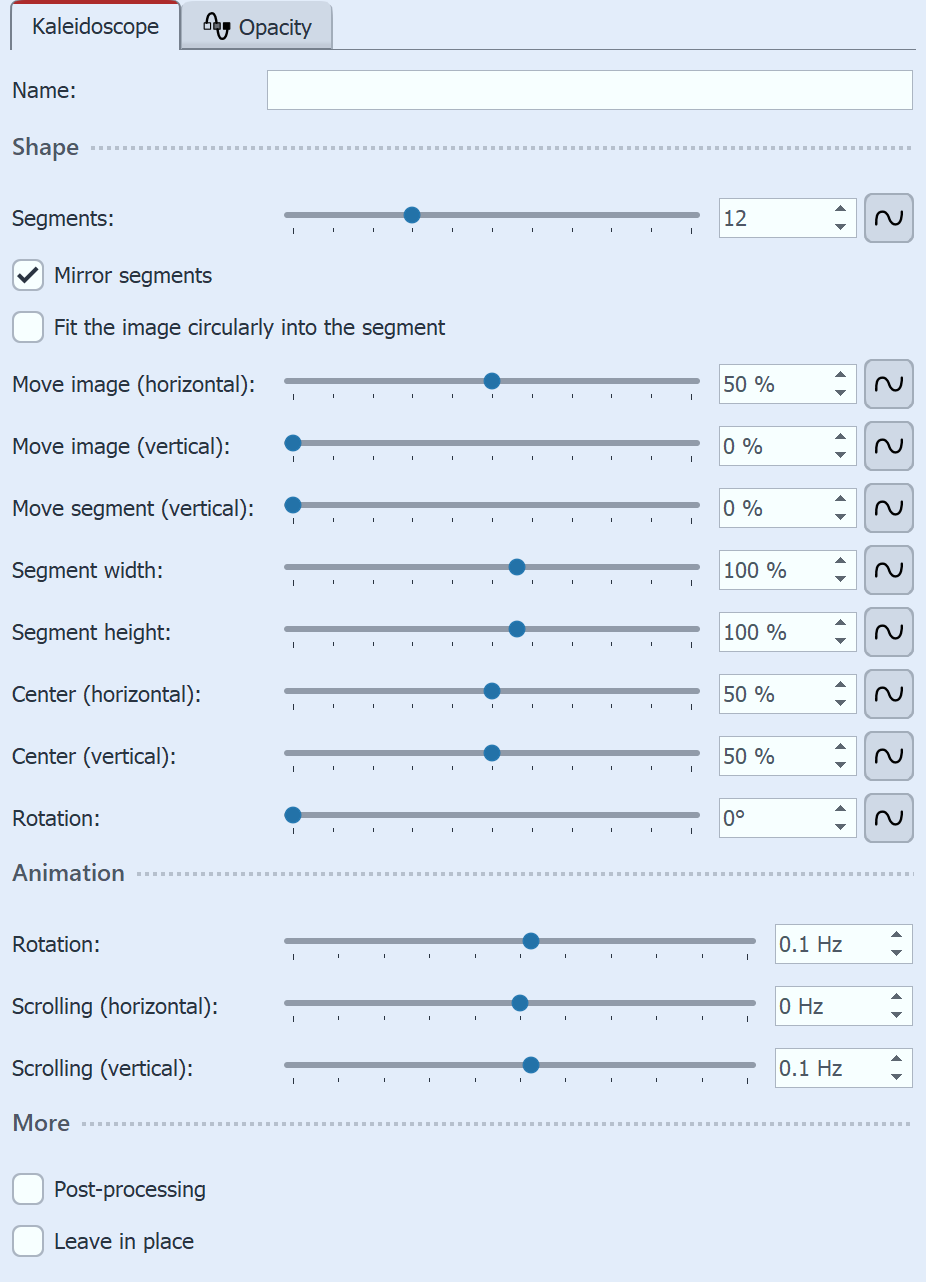 Settings for Kaleidoscope effect You can now influence the appearance of the effect in the Properties area . The number of Segments is decisive for the effect. The higher the number, the more often the selected image section is displayed repeatedly. The effect is particularly uniform if the number of segments is a whole number. Mirror segments ensures that the selected image section is not simply shown next to each other, but that the parts are shown alternately mirrored/not mirrored. This results in a smooth transition at these interfaces. If Fit the image circularly into the segment is selected, the image is adapted to the segment shape and distorted in a circle. Rotation refers to the rotation of the entire kaleidoscope image. Scrolling (horizontal) and Scrolling (vertical) scroll the image in the selected direction so that new sections of the image are always visible. If the values for Rotation and Scrolling are set to 0 Hz, the effect is not animated. STAGES To animate the effect, you can use curves to animate the number of segments or the segment height, for example. Activate the curve mode on the right-hand edge of the effect. In the Mini templates section, you will find different preset variants of the effect. On the thumbnails in the gallery you can see how the respective template works. Click on the desired template to apply it to your image or video. |
 Original image without effect  Original image without effect |
 Kaleidoscope effect with 2 segments, fitted in a circle  Kaleidoscope effect with 4 segments, image and center shifted |