|
<< Click to Display Table of Contents >> Reflection |
  
|
|
<< Click to Display Table of Contents >> Reflection |
  
|
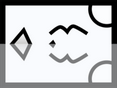 Reflection With this effect you can create a Reflection of an image or text object along a self-selected mirror axis. You can find the effect in theToolbox under the Objects tab in the Live Effects area .
|
|
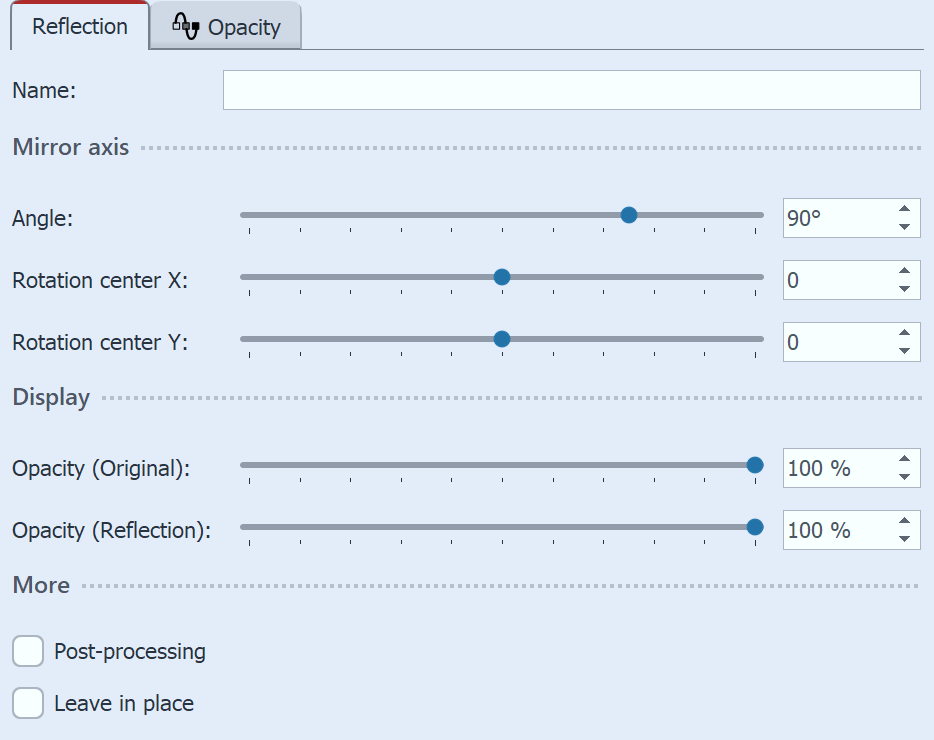 Settings for Reflection In the Name field , you can enter a name for the effect. This improves the overview in the Timeline. Set the Angle for the mirror axis and move the Rotation center if necessary. The Opacity (Original) and Opacity (Reflection) points can be used to influence how the image is displayed. To animate the Reflection, you can change the mirror axis via the display duration. To do this, select the curve icon, which is located on the right in each case. |
3 Use case: Text reflection in water
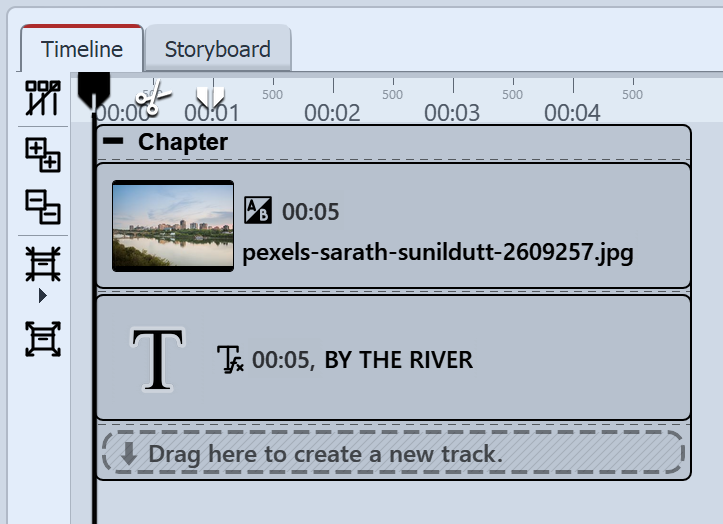 Image with text object Step 1: Combine image and textInsert a photo into the first track of a chapter object. Motifs with water are particularly suitable. In the track below, drag a text object. Enter a short text. In the example, use font size 150, font color white and as an effect with outline, and opacity at 70% so that the image shines through the letters slightly.
|
|
Use uppercase letters for your text to be flipped vertically so it has a consistent baseline with the letters. |
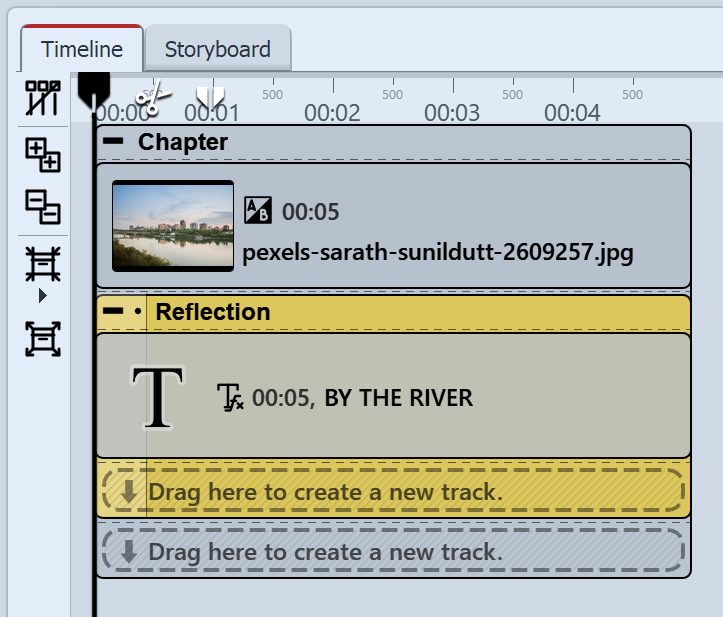 Text object in the Reflection effect Step 2: Add reflection for text Drag the Reflection effect from the Toolbox onto the Text object in the Timeline. When a colored Apply Template marker appears on the text object, release the mouse. The text object is now in the Reflection effect. Depending on where your text is located in the image, you will need to change the Rotation center Y-Axis value in the Reflection effect properties more or less to see the text twice in the Layout designer - original and mirrored. If the imaginary mirror axis in the image motif is not exactly horizontal, the mirroring effect can be given an additional rotation on the Y axis via the Manual input. The text and its mirroring can thus be rotated to fit exactly. |
 Example of an image in the Reflection effect |
 Text with Reflection effect (effect slightly rotated via Manual Input) |