|
<< Click to Display Table of Contents >> Sharpen |
  
|
|
<< Click to Display Table of Contents >> Sharpen |
  
|
 Sharpen Use the effect to sharpen edges in photos and videos. The effect enhances contrasts of adjacent pixels so that the detail of an image or video is improved. You can find the effect in the Toolbox under the Objects tab in the Live effects section.
|
|
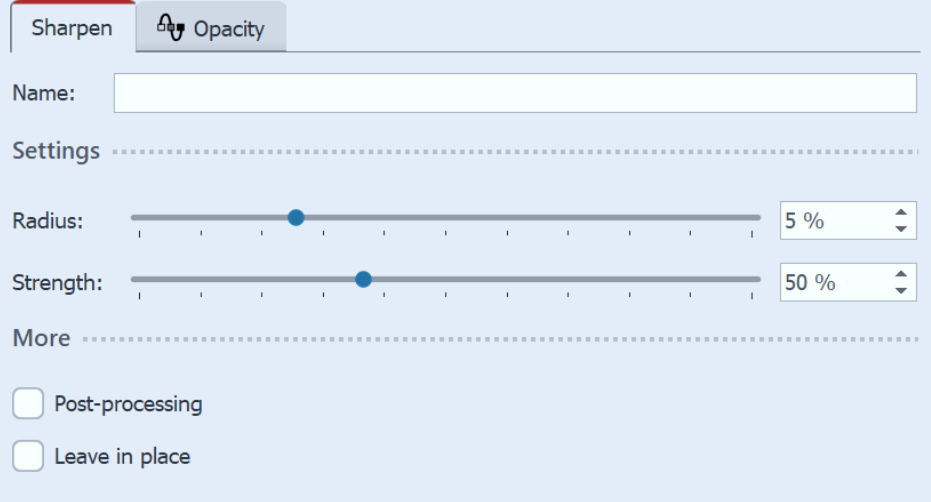 Settings for "Sharpen" effect In the Settings area you can now define the properties of the effect. With Radius you determine how far the pixel area around the edges is affected. The larger the radius, the more pronounced the effect of sharpening. With Strength you determine how clearly the contrast of the pixels is enhanced. |