|
<< Click to Display Table of Contents >> DVD-Player |
  
|
|
<< Click to Display Table of Contents >> DVD-Player |
  
|
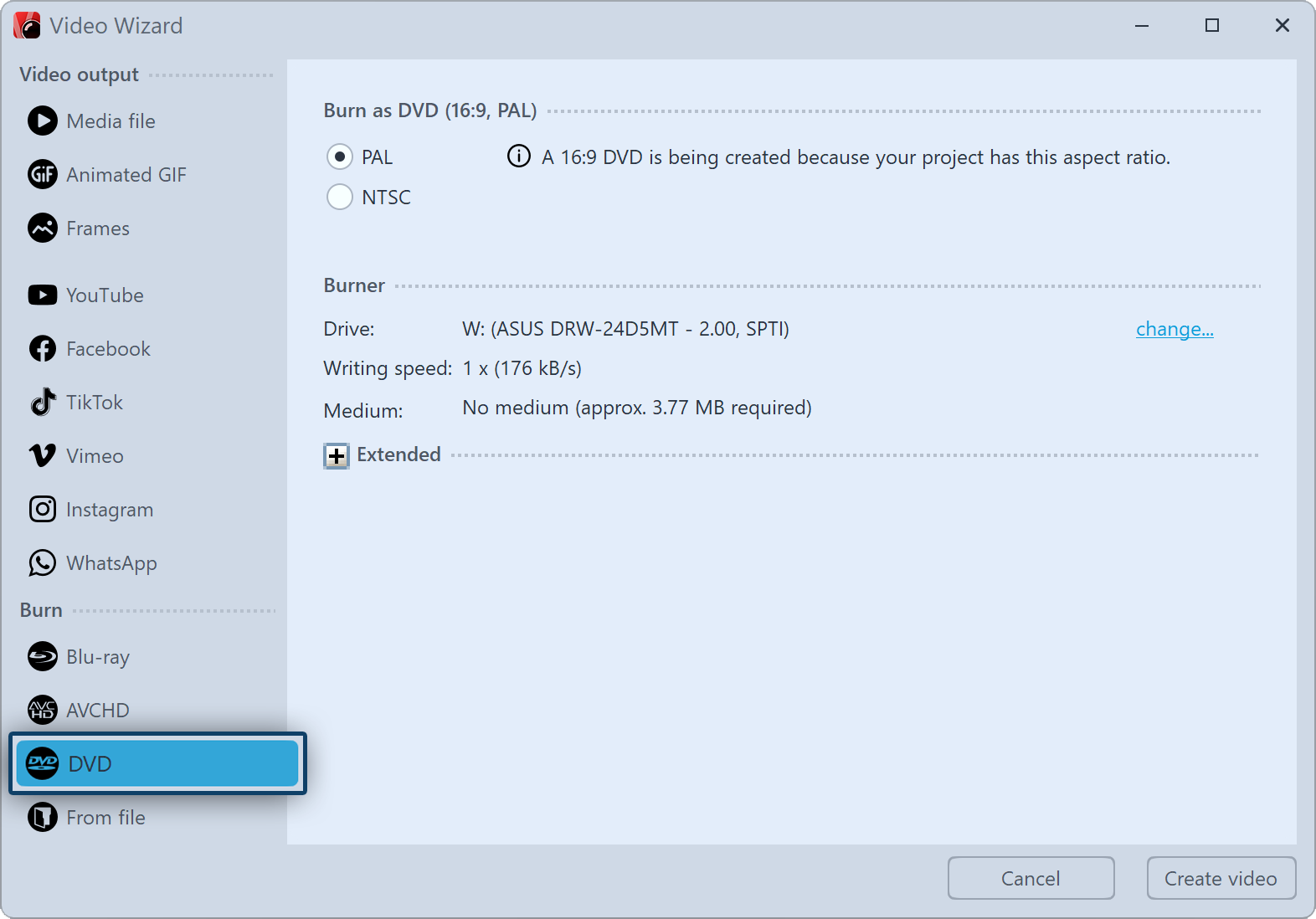 Video Wizard for DVD If you want to create a DVD for the DVD player, the Video Wizard will help you . It creates a video for you from your project and then burns it to a DVD. If you want a DVD with a selection menu, use the Menu Wizard. With this you can also burn several projects on one DVD. |
1 Burn DVD
First call up the Video Wizard via the Wizards menu. Under Burn you will find the option to burn a DVD that can be played back on the DVD-Player.
DVD |
Creates an MPEG2 video and burns it to a DVD as a video DVD. (Resolution: 720×576) |
Select the DVD option if you have a DVD burner. After the selection, click Next.
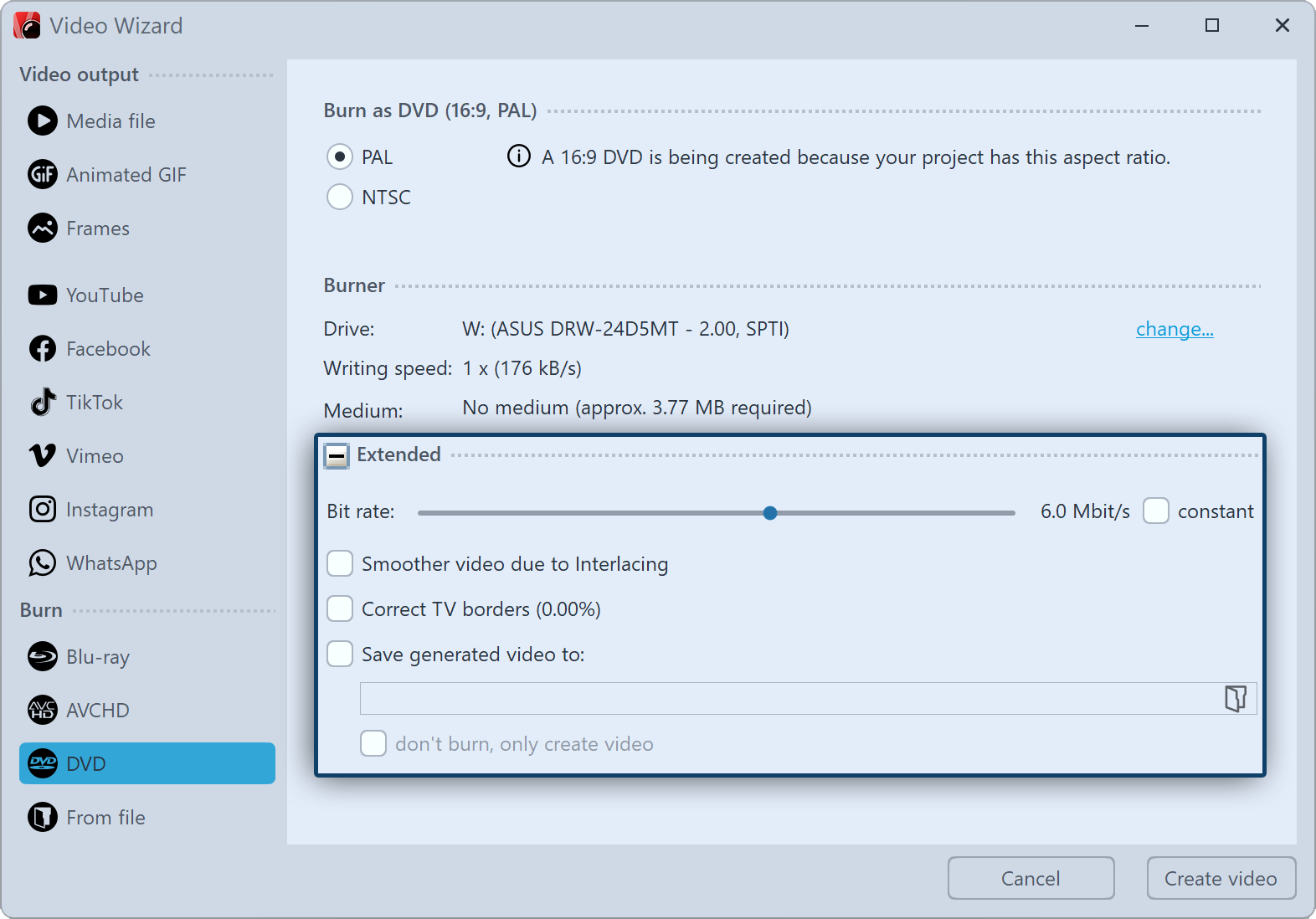 Advanced settings for DVD Everything that is important for the DVD has already been set for you by the Video Wizard. Nevertheless, you can make advanced settings here. |
PAL / NTSC |
If you are creating a DVD for a European device, select PAL. If you want to create the DVD for the USA, select NTSC. |
Burner |
Under change... you can select another burner and reduce the burning speed. |
Bitrate |
The higher the bit rate, the more information is stored, thus the file becomes larger. |
Smoother video through interlacing |
With interlacing, two temporally offset fields are stored in the video. This means that movements are displayed twice as smoothly, but the resolution is reduced and edge flicker can occur depending on the picture material. Attention: Should only be activated when outputting for tube TVs. |
Correct TV borders |
Black picture edges are added, this is worthwhile e.g. when playing on tube TVs. |
Save generated video to |
If you know that you want to burn the same video again, save the created video file. This will save you time the next time you burn. |
don't burn, only create video |
Select a location in the item above if you only want to create a video and not burn it (yet). |
Click Next and then Create video to burn the DVD.
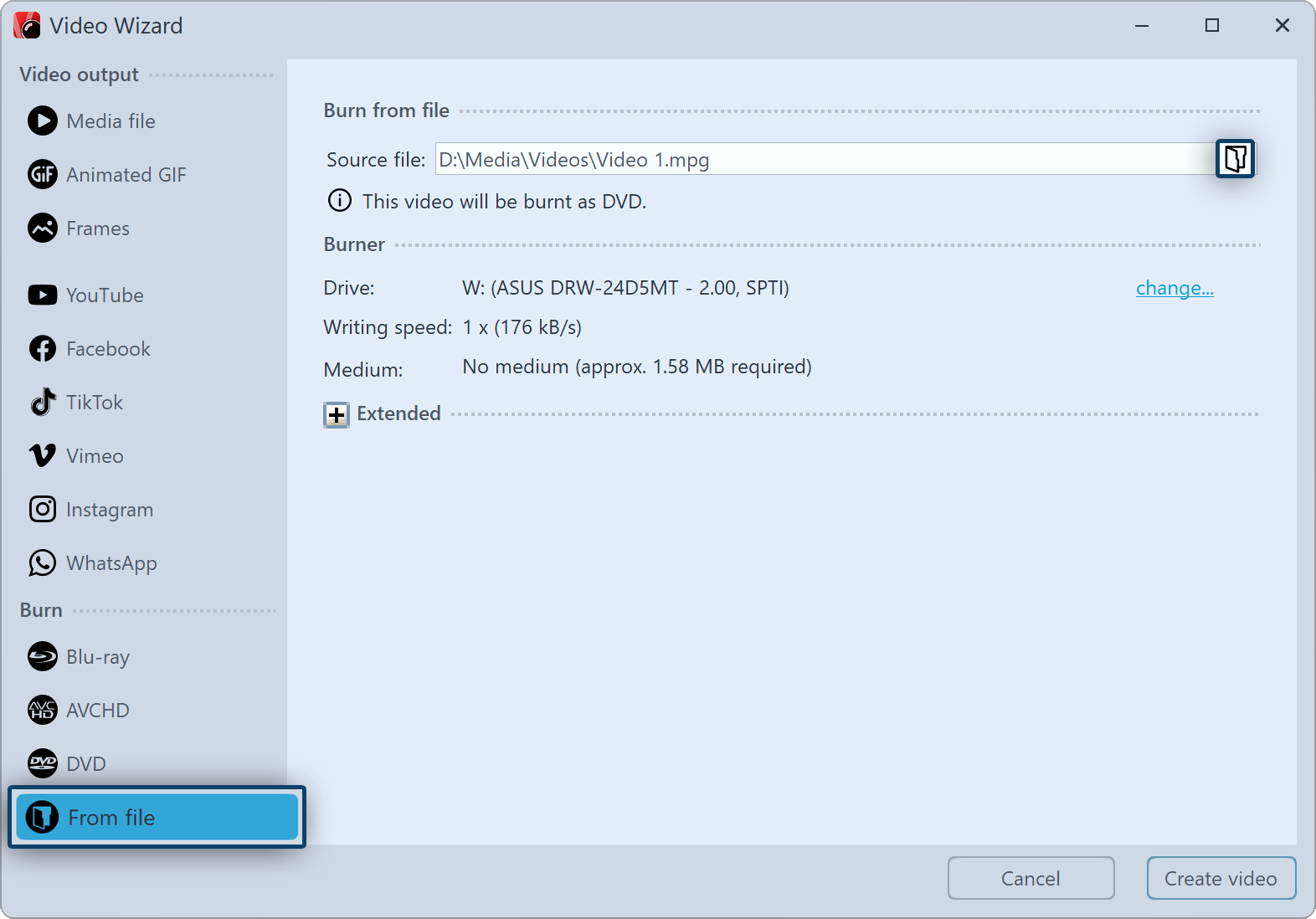 Burn DVD from file If you have already created a video from your project and now want to burn it, select the from File option in the Video Wizard. Click Next. Select file Under Source file, click the small folder icon. Select a video file here that you want to burn. It must be a file in MPEG or M2TS format. Click Next to start the burning process in the next step. |