|
<< Click to Display Table of Contents >> Blu-ray-Player |
  
|
|
<< Click to Display Table of Contents >> Blu-ray-Player |
  
|
Go to the Video Wizard via Wizards. There you will find two options for burning a disc for the Blu-ray player. 1 Select medium
Select the option that suits you and click Create video. 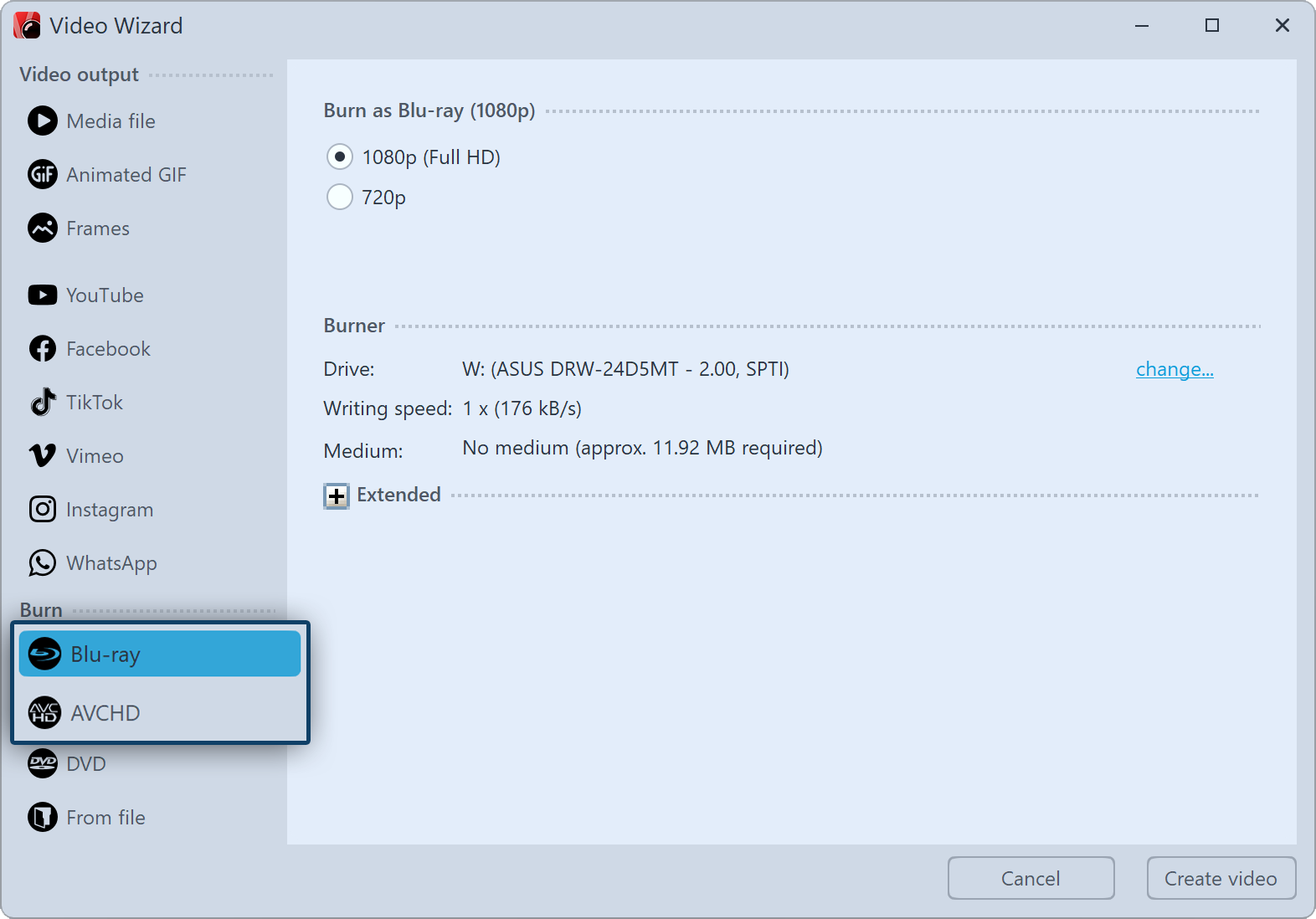 Blu-ray and AVCHD in Video Wizard 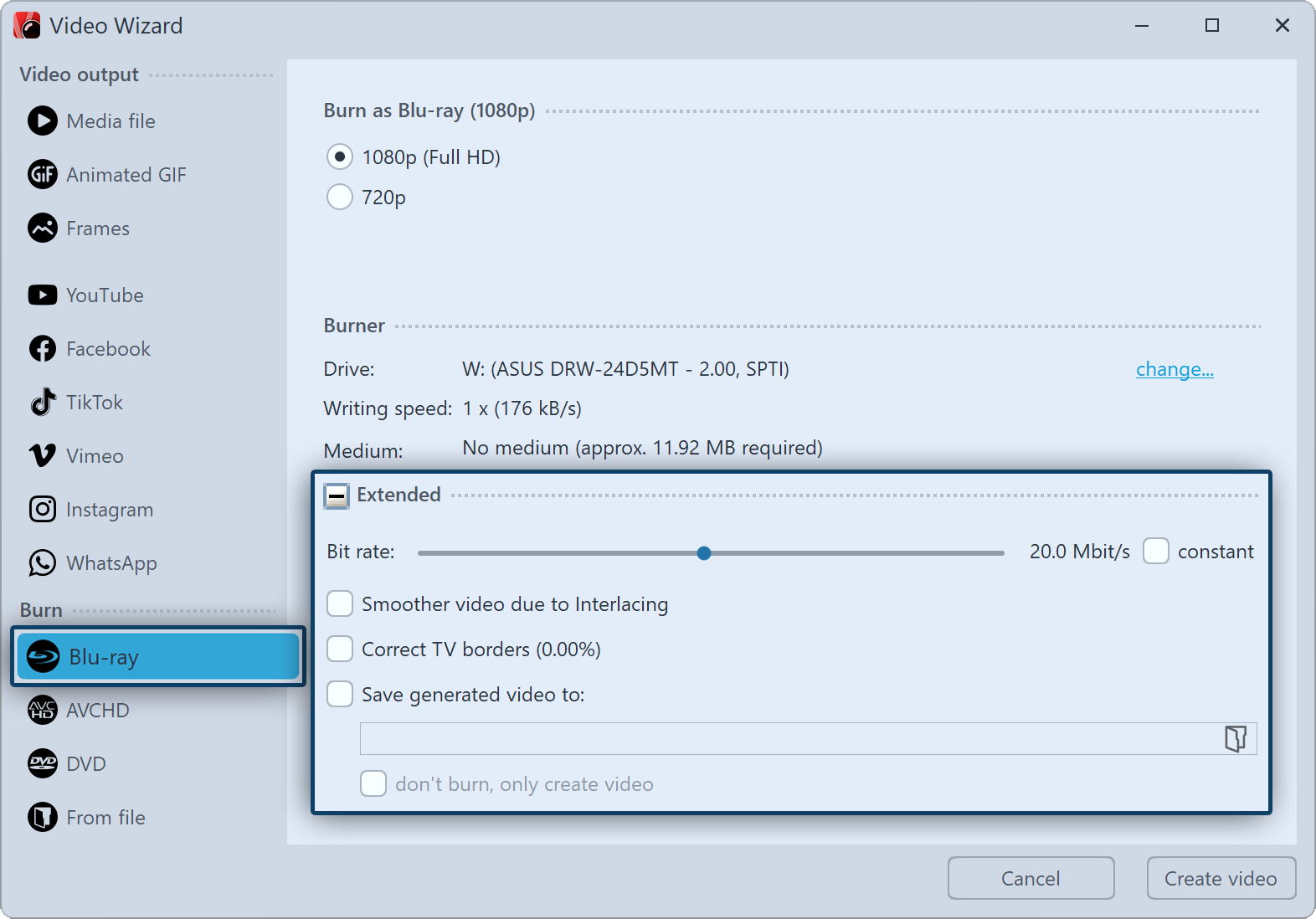 Burn settings for Blu-ray |
Setting |
Meaning |
Burner |
Under change... you can select another burner and reduce the burning speed. |
Bit rate |
The higher the bit rate, the more information is stored, thus the larger the file. Refer to the properties of the playback device. Check constant to burn at a constant rather than variable bit rate. |
Smoother video through interlacing |
Interlacing saves intermediate images so that certain image movements appear smoother. Should only be activated when outputting for tube TVs. |
Correct TV borders |
Image borders are added, this is worthwhile e.g. when playing on tube TVs. |
Save generated video to |
If you know that you want to burn the same video again, save the created video file. This will save you time the next time you burn. |
do not burn, only create video |
Select a location in the item above if you only want to create a video and not burn it (yet). |
Click Create video to burn the AVCHD or Blu-ray.
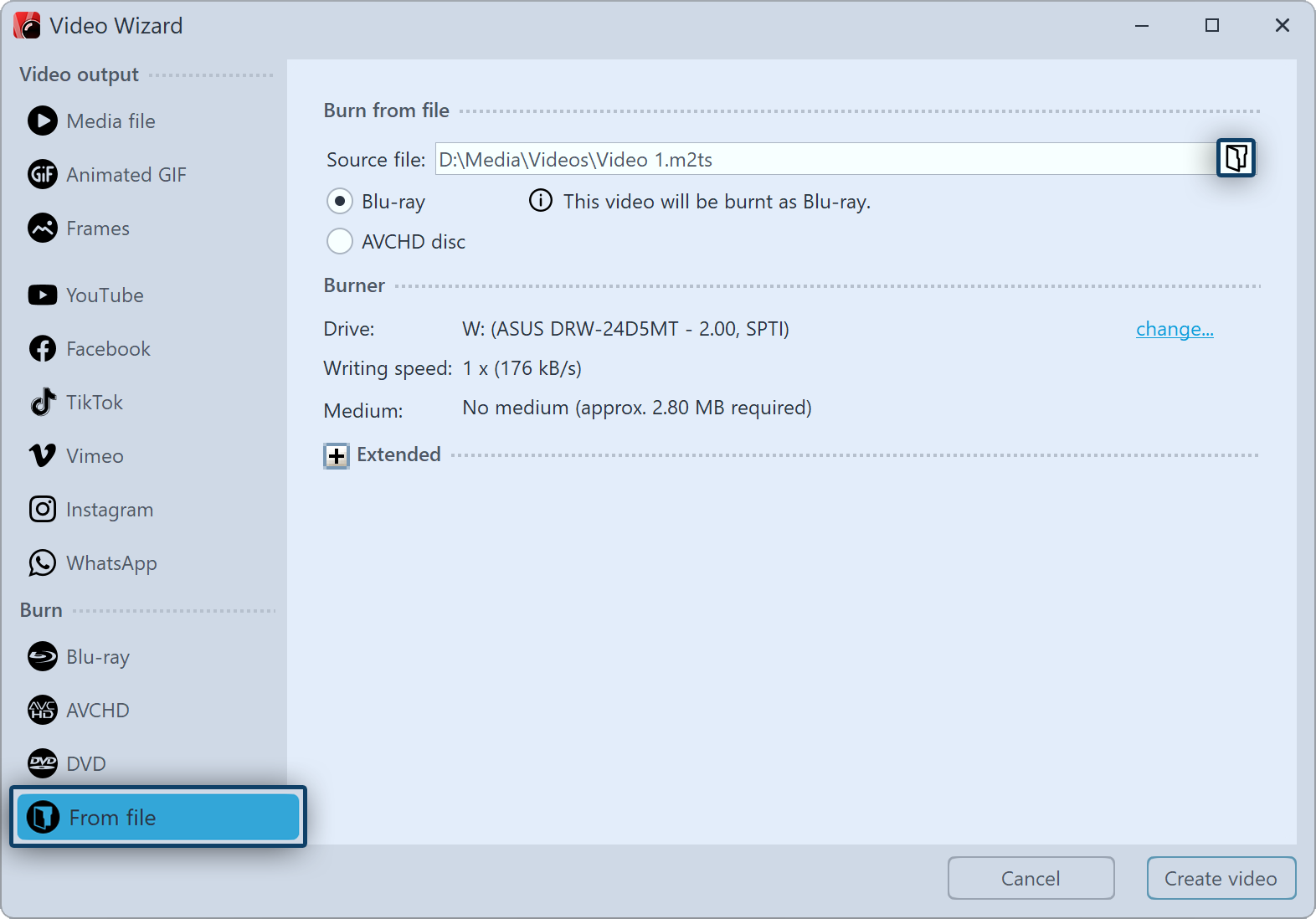 Burn BR from file If you have already created a video from your project and now you want to burn it, select the option from File in the Video Wizard. Select file At Source file, click the small folder icon on the right. Here select a video file that you want to burn. It must be a file in M2TS format. Click Create video to start the burning process. |