|
After you created a menu you can export it and create MPEG files from all slide shows and menu pages used.
| 1. | Load or create a new SlideShow-Manager menu.
Click on the entry "Project" in the project tree on the left side of the SlideShow-Manager window. |
| 2. | Click on the tab "DVD menu". Here you define the settings for the DVD export.
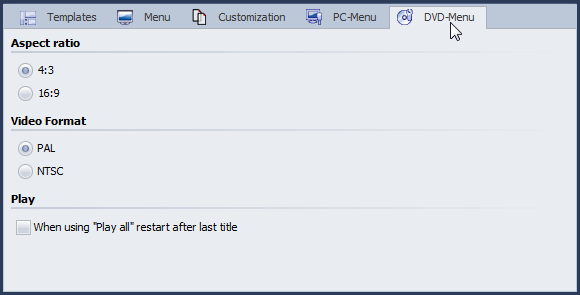 |
| 3. | Select the ratio 4:3 if you want to create MPEG files for 4:3 DVDs.
For widescreen DVDs select the ratio 16:9.
Select the video format PAL if you want to crete MPEG files for the TV standard common to Europe.
For the TV standard common to the United States select NTSC. |
| 4. | Activate the check box 'When using "Play all" restart after last title' if you want the replay of all slide shows to be running in an endless loop after clicking the "Play all" button. If you deactivate this option the DVD player will return to the calling menu after the replay of the last show. |
| 5. | Click the  button. button. |
| 6. | Select the output format "Video-DVD" and click "Next".
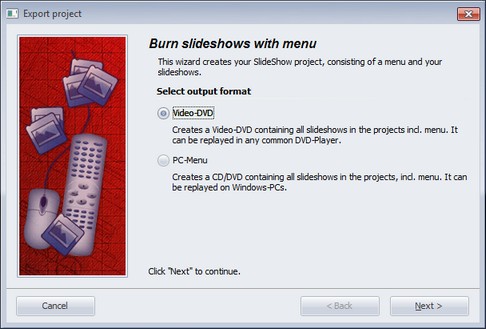
|
| 7. | Deactivate the check box "Burn project" and activate the check box left of the drop-down list.
Select "Create MPEGs" from the drop-down list.
Select a target folder for the export and click "Next".
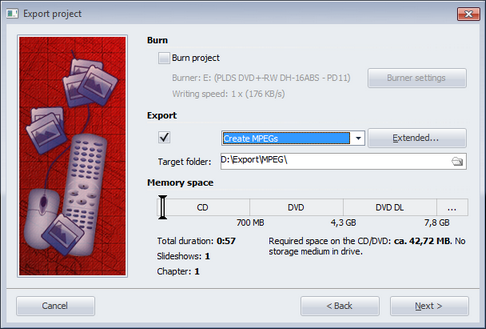 |
| 8. | SlideShow-Manager is now ready for the export. Click the "Export project" button.
The exporting process can take some time depending on the number and size of the slide shows. |
| 9. | Click "OK" after the export has been completed.
SlideShow-Manager creates one MPEG file for each slide show and each menu page.
MPEG files that have been created from slide shows are named SlideshowXXXX.mpg, menu pages PageXXXX.mpg,
where XXXX is a consecutive number. |
|





