|
<< Click to Display Table of Contents >> Creating and editing a template |
  
|
|
<< Click to Display Table of Contents >> Creating and editing a template |
  
|
|
In order to be able to create or edit templates, the developer mode must be turned on. You can activate this in Video Vision or STAGES via Extras / Developer mode. |
The Menu Wizard allows you to be creative and design your own templates for your menus. You can do this by using the integrated Templates editor.
 |
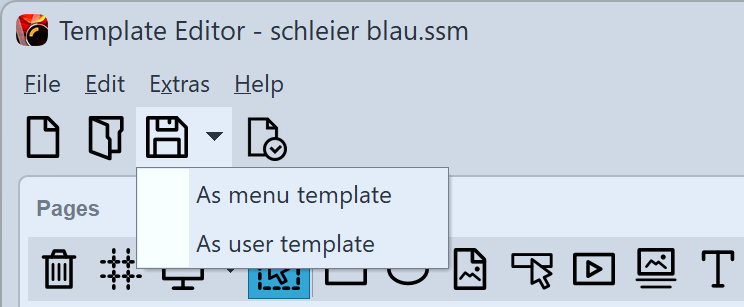 3 Save the template by clicking on the save icon. If you have created a new template or edited an existing template, you will be prompted to give a file name. Enter a name, and click OK. Your template will the be saved as a project template. You can save your template directly as a Menu template or User template by clicking on the arrow to the right of the save icon and selecting the desired save option. |