|
<< Click to Display Table of Contents >> Edit templates |
  
|
|
<< Click to Display Table of Contents >> Edit templates |
  
|
When you use an Smart template, you only add your own objects. Decorative elements and effects are not visible and cannot be edited.
This is enhance the convenience of the presentation and keep the project clearly arranged.
What is really there in the template is very extensive and would fill the Timeline with a plethora of objects and tracks.
In AquaSoft Stages you can disassemble Smart Templates or even effects into their component parts and thus analyze or modify how they work. You should only edit a Smart Template or its result if you are already well acquainted with the principle of the tracks. You must be able to find your way around and know which object is responsible for which effect and how to influence its settings.
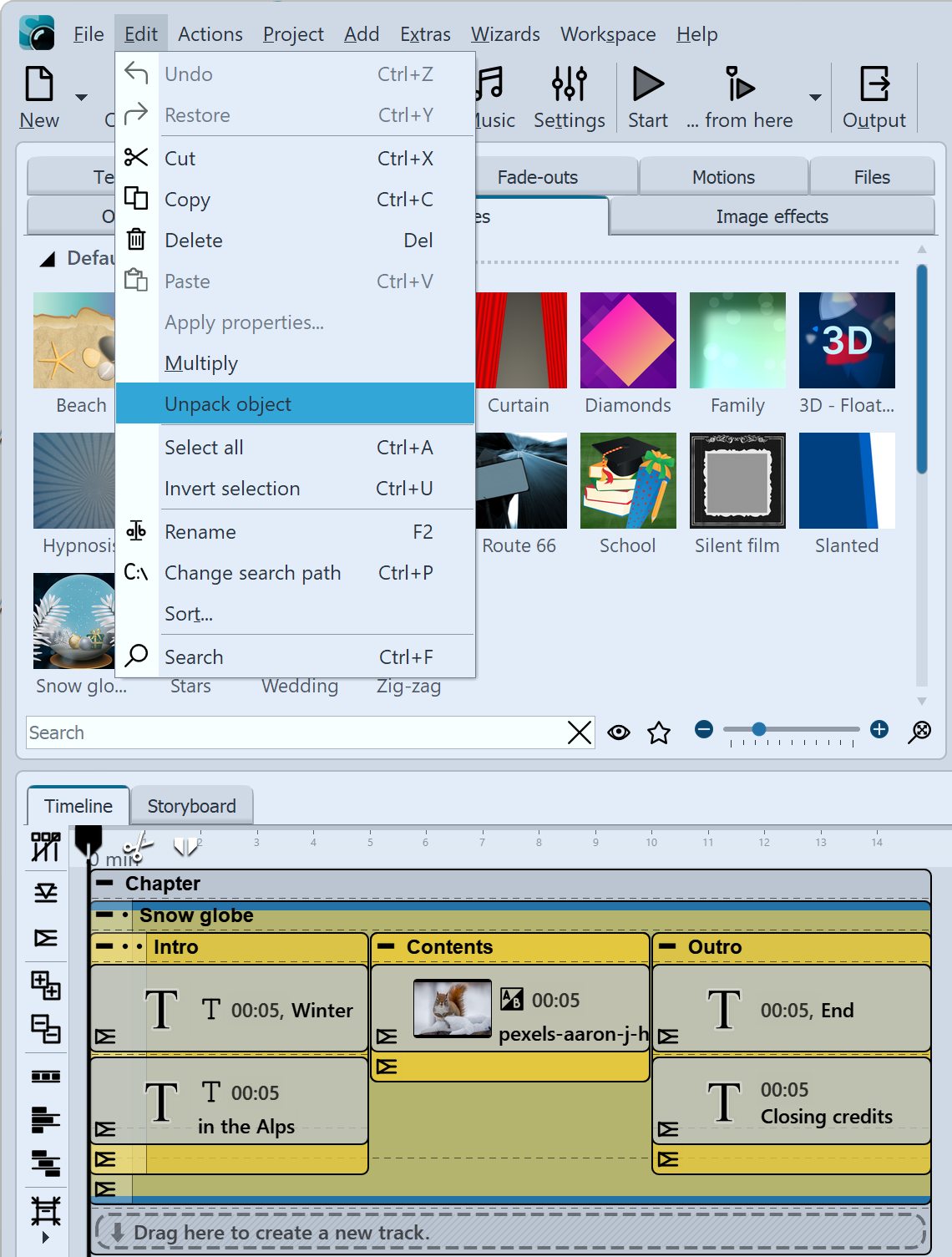 Unpack object Proceed as follows: 1.Drag a Smart Template to the Timeline and populate it. 2.Select the Intelligent Template frame and go to Edit / Unpack object. 3.In der Timeline sehen Sie nun das expandierte Objekt. The Smart Template is now no longer included as such, instead all tracks and objects are now visible and thus influenceable. You can change all settings and add new elements, as well as remove others. The Smart Template in the Toolbox remains unaffected. |
|
When unpacking objects, very complex structures can be created. Not every one of them is correctly playable and usable. Please use the function at your own risk. |