|
<< Click to Display Table of Contents >> Special shapes |
  
|
|
<< Click to Display Table of Contents >> Special shapes |
  
|
 Special shapes You can find the Special shapes in the Toolbox under the Objects tab in the Shapes / Dynamic Shapes section. |
You can combine the shapes, use them for design and also use them as a mask in the mask effect. Color and size, as well as soft border can be set individually. This gives you a flexible tool for many use cases. The shapes retain a high quality even at extreme zoom. |
1 Insert shape and select type 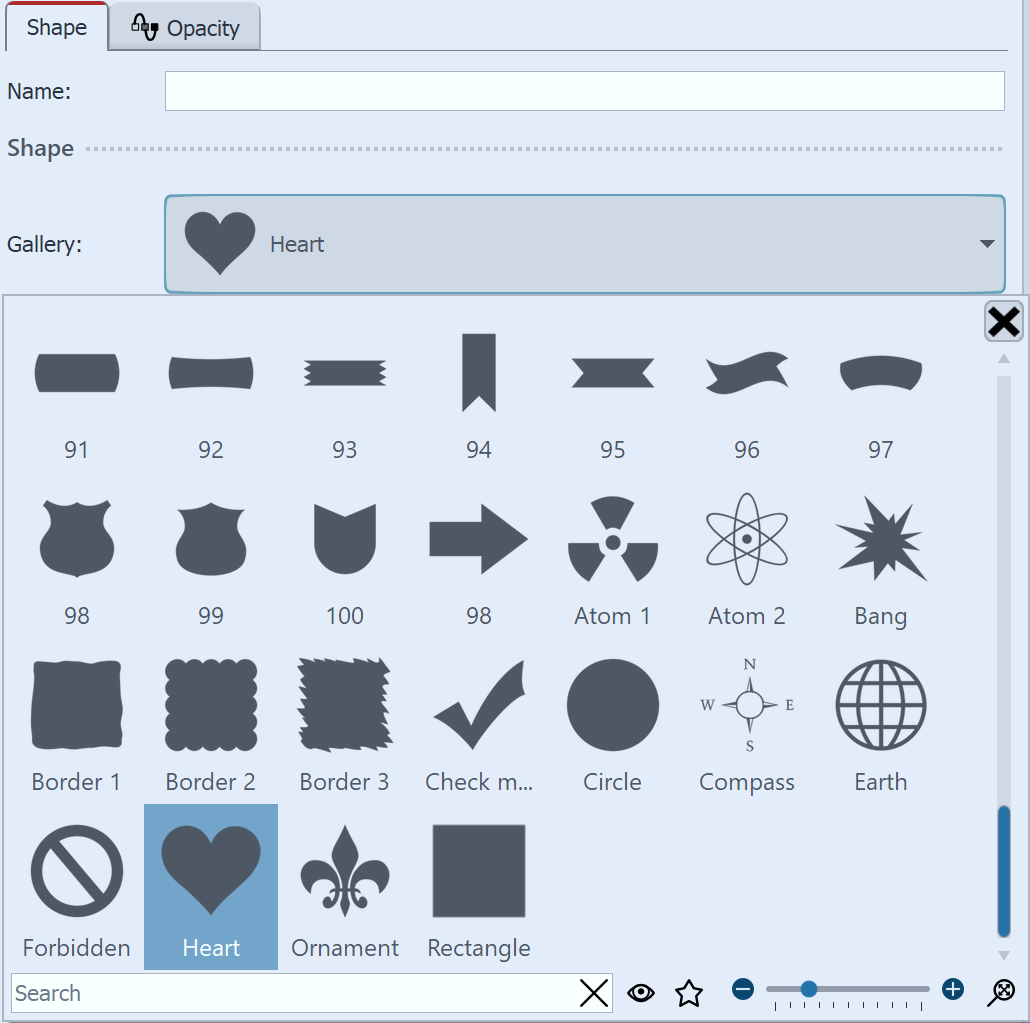 Settings for special shape 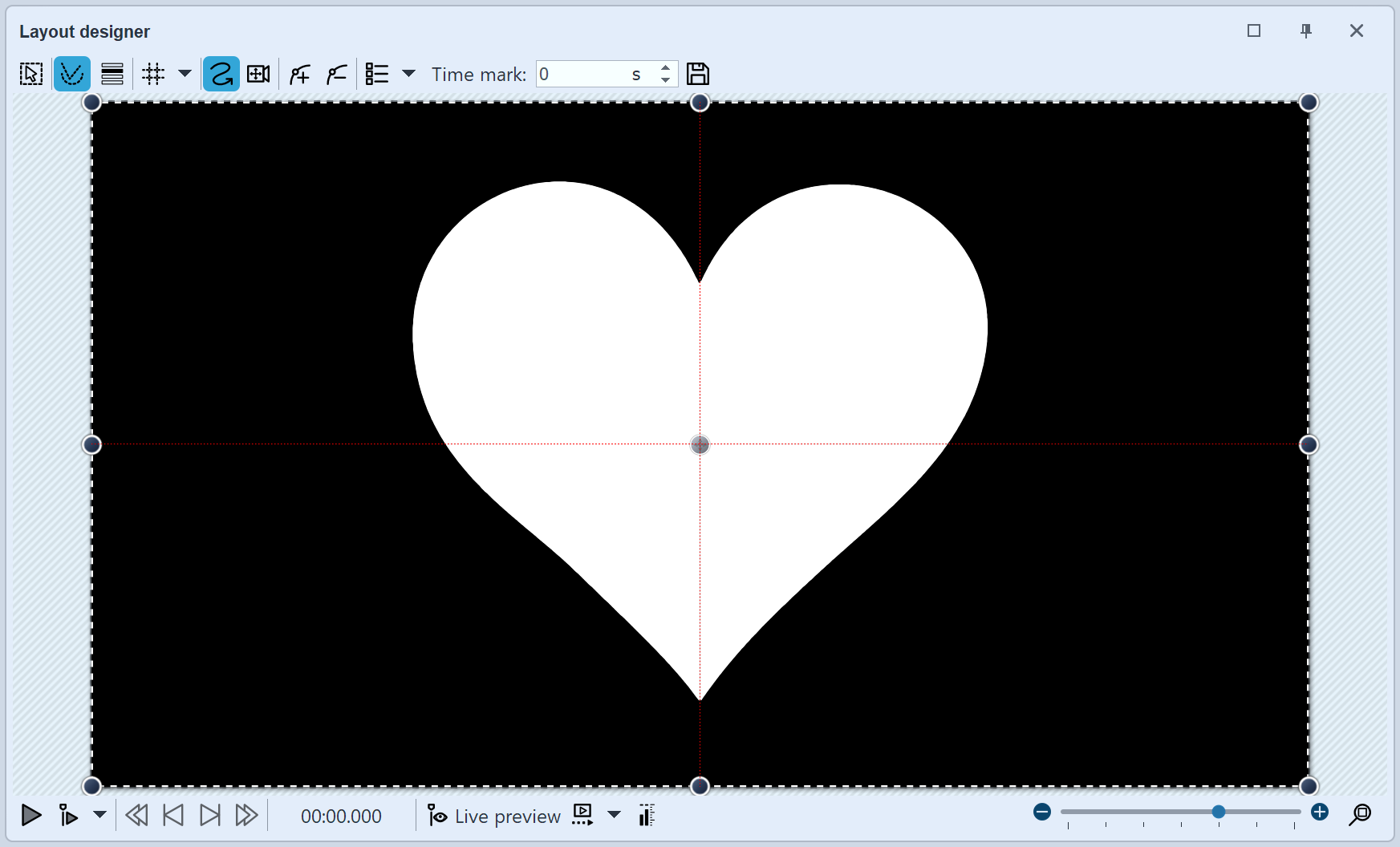 Special shape in Layout designer After the first insertion of the shape, it is mostly white and still unscaled. First select a shape under Properties. |
2 Settings for shape
In the Properties area you can enter a name for each shape. This is useful if you assign motion paths to the shapes and need a better overview of the shapes in Manual Input.
You can set the color of the shape here.
Also, you can specify the color of the inner and outer border.
You can also specify the width of the borders. If you do not want to have a border, enter a value of 0% at the desired position.
In addition, the shape can have a soft border. In AquaSoft Stages the softness of the border can change over time if you set this via the curve symbol.
|
If you want to insert your own shape, you need a signed distance field graphic. This must be created with a separate editor. |