|
<< Click to Display Table of Contents >> Proxy editing |
  
|
|
<< Click to Display Table of Contents >> Proxy editing |
  
|
If you work with large video files or create large projects with many videos, you can use proxy videos to speed up editing and previewing.
This calculates smaller proxy videos from the original videos (for example, 4k footage), which you then cut or add effects to in place of the original videos. For this
Even users with weaker computers, can use proxy editing to edit videos more efficiently.
As soon as an export is pending, the original video files are used again instead of the proxy files.
The proxy videos can be used in various places.
- during playback in the player (full screen mode)
- during playback in the Layout designer
- during editing and live preview in the Layout designer
Define for yourself in which situations the proxy videos should be used and when the original videos should be used.
The setting whether proxy videos are used during playback in the Player is made under Extras / Program settings / Proxy editing.
Setting when to use proxy videos in Layout designer is also done under Tools / Program settings / Proxy editing or at the bottom of Layout designer.
You can calculate a proxy video from individual videos or from all video files in the project at once. This is done via the Properties of a video object.
Under Tools / Program settings / Proxy editing, specify the resolution and quality at which the copy should be calculated and where the proxy videos should be saved.
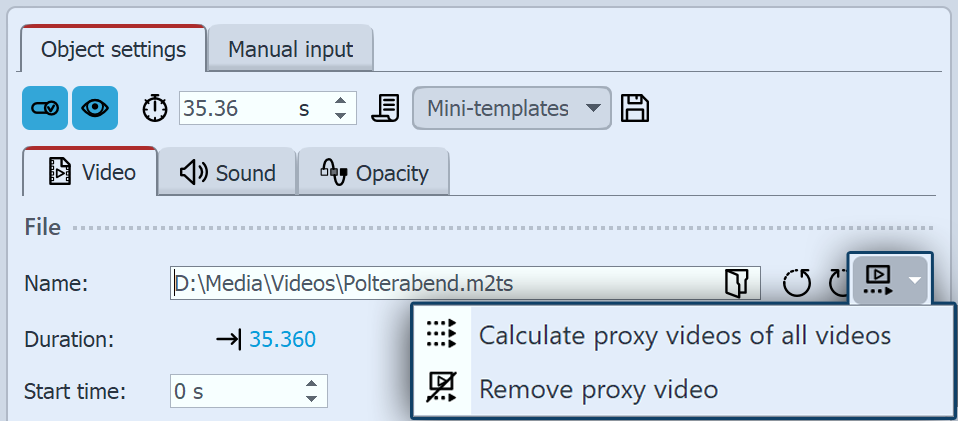 Proxy settings in the properties Highlight a video to see its properties.
All proxy videos ever created can be deleted under Tools / Program settings / Proxy editing via the Broom button. There you can also define how much space in total you want to allocate for this on your computer and how much space is occupied by proxy videos. |
|
A proxy video is always calculated from the original video file. So, if you use many small video clips from a longer original video in your project, only one proxy video will still be calculated. |