|
<< Click to Display Table of Contents >> Edit video sound |
  
|
|
<< Click to Display Table of Contents >> Edit video sound |
  
|
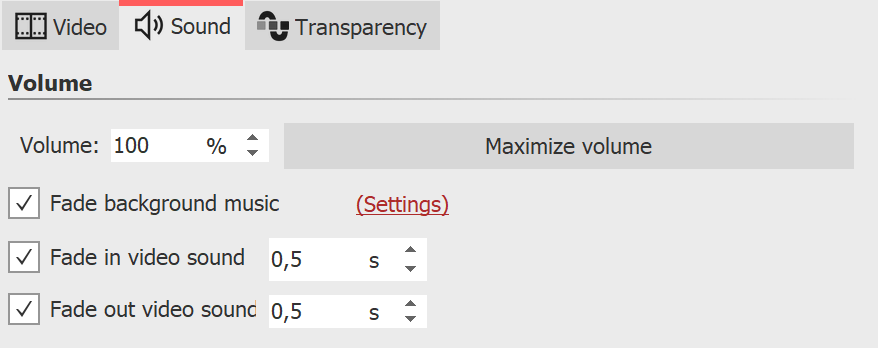 Sound properties in a video If you use video in your project, you have the option to fade the video sound in and out, and to lower or maximize the volume of the video sound. To turn off the video sound completely, set the Volume to 0%. Clicking the Maximize volume button will increase the volume for the entire video sound of the object so that the loudest part corresponds to 100%. For Fade in video sound and Fade out video sound, enter the duration for which the video sound should slowly fade in or fade out. If the checkmark is set at Fade background music, existing background music will be faded down (turned down) according to the music settings while the video is running. |
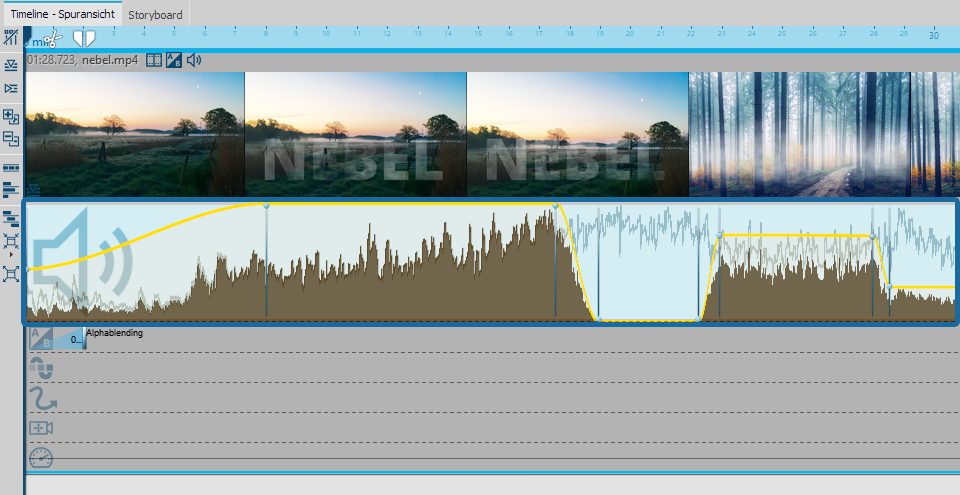 Volume of the video in keyframe track (Stages)
In Stages, you can additionally control the video sound via a volume curve directly in the keyframe track. To open this, unfold the keyframe track of the video object. Set several markers in the track with the speaker symbol by mouse click to lower or raise the volume over ranges. |