|
<< Click to Display Table of Contents >> Label images |
  
|
|
<< Click to Display Table of Contents >> Label images |
  
|
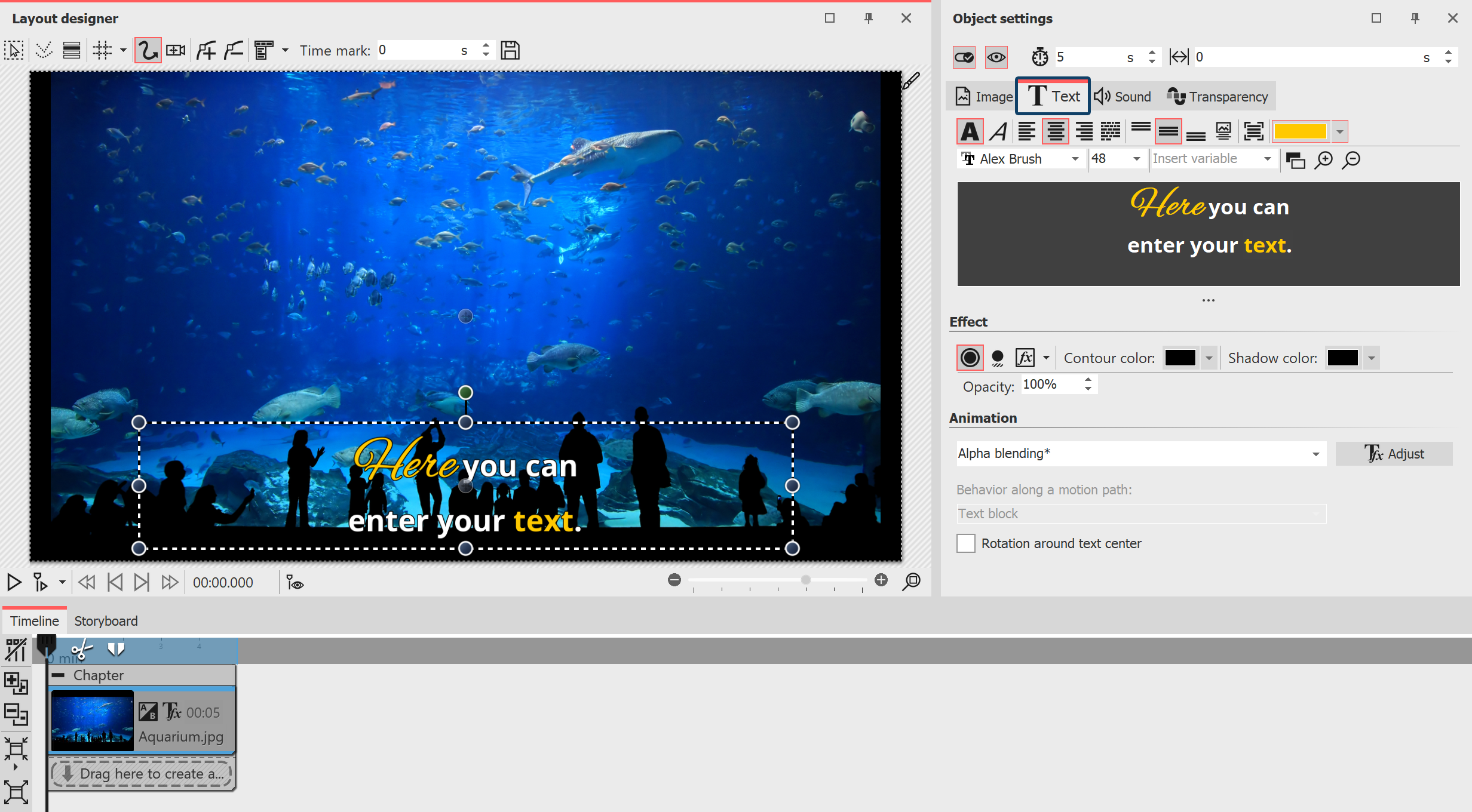 Text input for an image Insert an image. In the Properties area you will find the Text tab. If the Properties window is not displayed in your view, right-click the image and select Properties from the context menu. You can also activate the display via Workspace / Controls / Properties. |
To label an image object, click the Text tab in the Properties area. In the text field you can enter text and, after selecting the text, apply appropriate formatting, such as font, font size and font color. Under Alignment you can choose from the following options for positioning the text:
Enter the desired image caption in the text field. Select the text to change the default font and font size. Use CTRL + A to select all the text at once in the text box. If you want the text to have a certain color, select it first. Now you can specify the color using the color selector (located to the left of the font selection). |
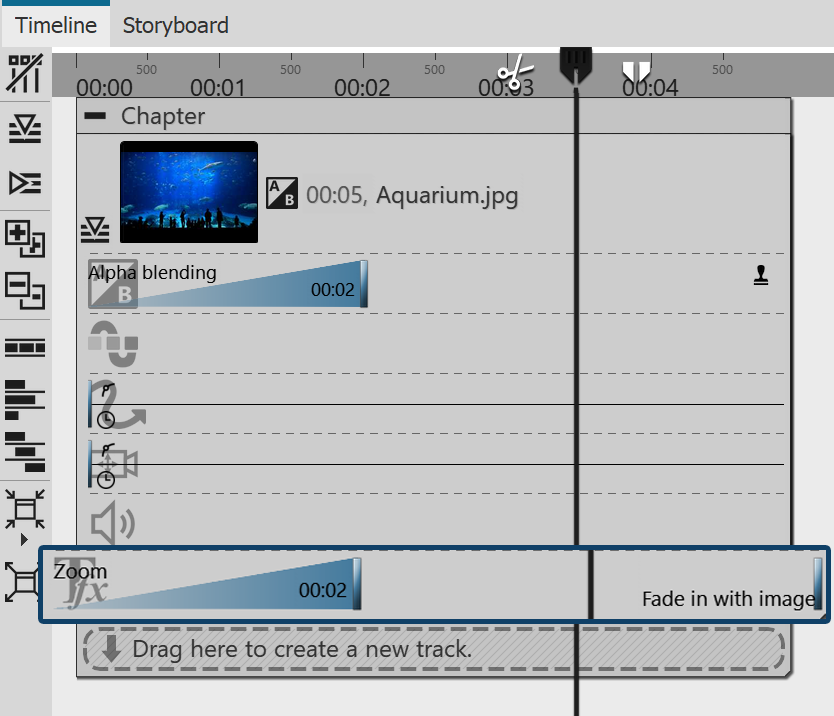 Keyframe track for text animation In Stages you can also control the duration of the fade-in or fade-out of the text via the keyframe track. To do this, open the keyframe track and click in the track for the text animation. |
|
How to underline text is shown in our blog article "Text unterstreichen". |