|
<< Click to Display Table of Contents >> Using the wizard |
  
|
|
<< Click to Display Table of Contents >> Using the wizard |
  
|
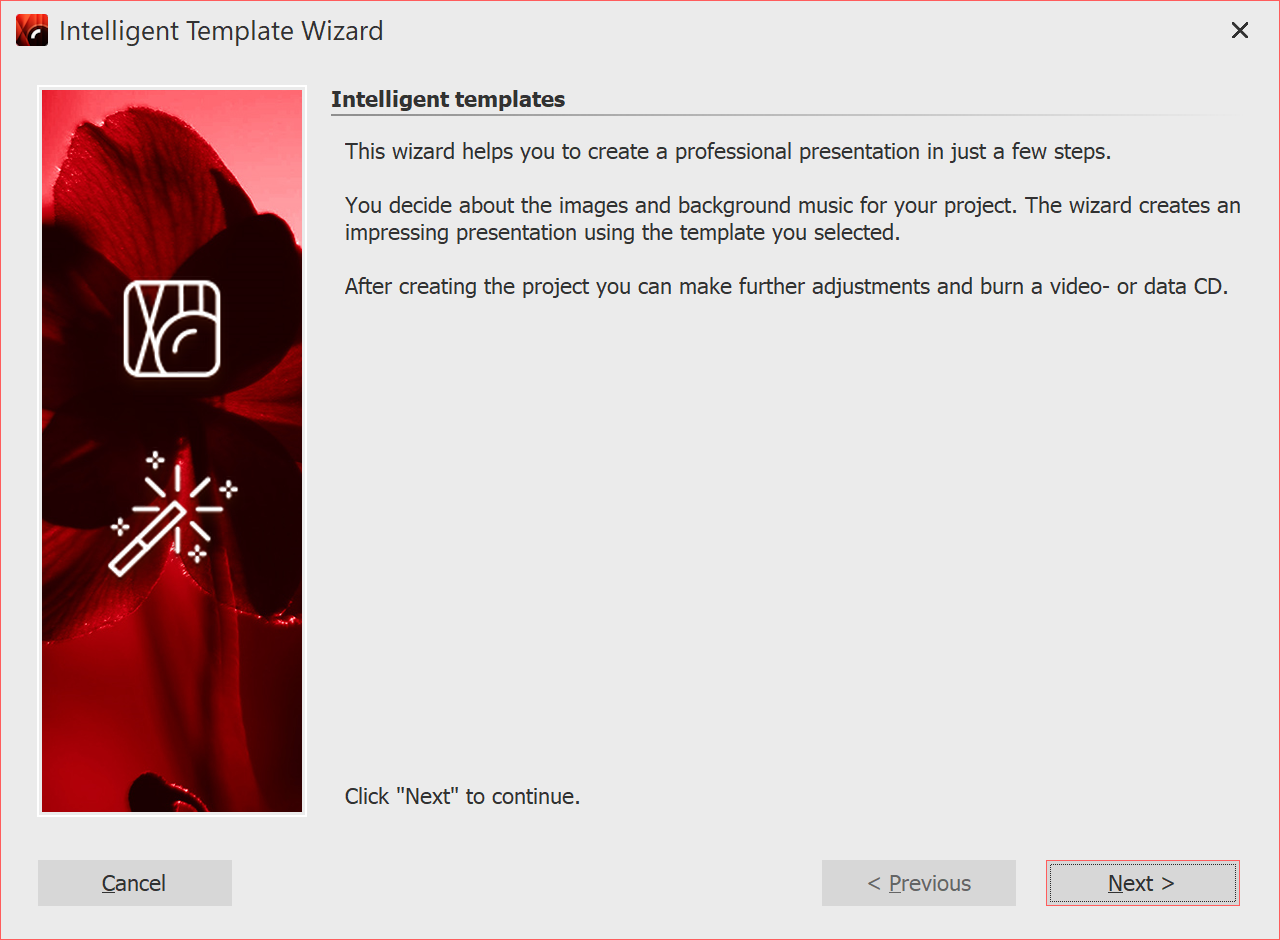 You can select images and music from which, in combination with a style, a project will be created. All this is done automatically. You only need to add pictures and music. 1. Instigate the intelligent template wizardVia file / new / use intelligent template wizard you can open the intelligent template wizard. Click on next to start designing the project. |
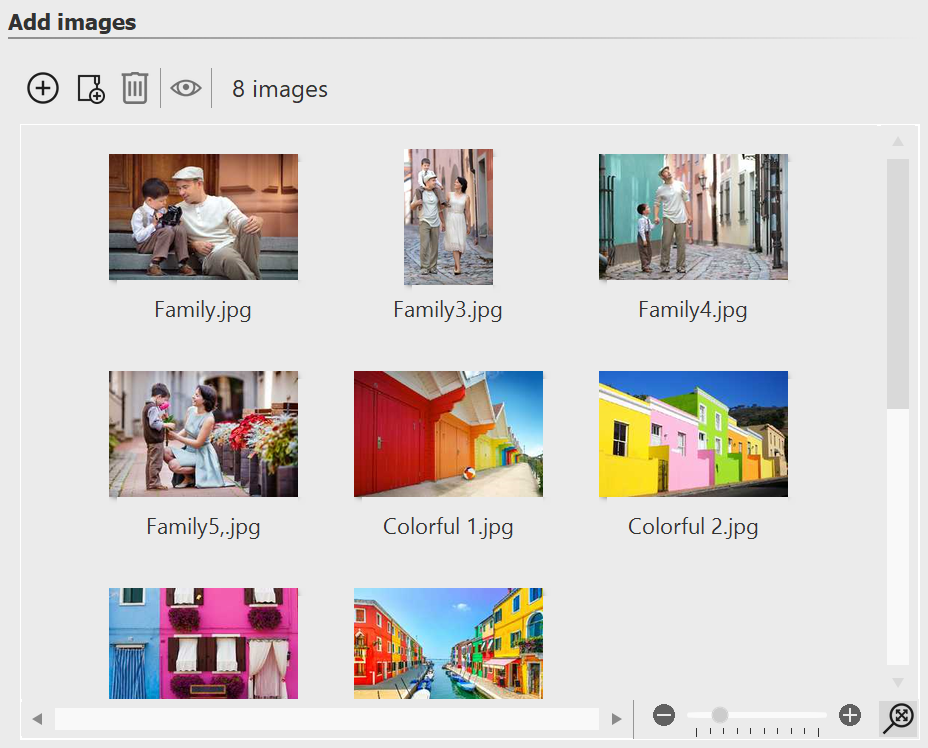 Adding images Next, add the images via the plus icon. Then click on next. |
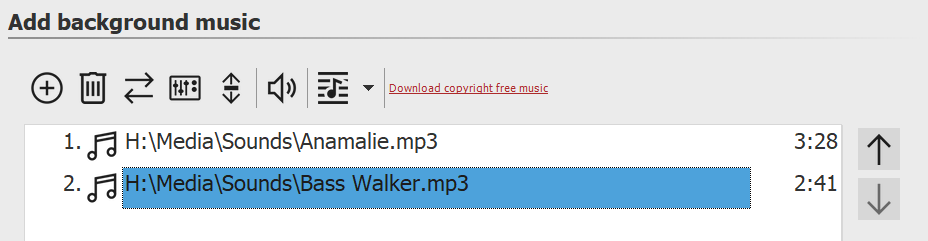 Adding music If you would like to use background music in your project, you can add this via the plus icon. Then click on next. |
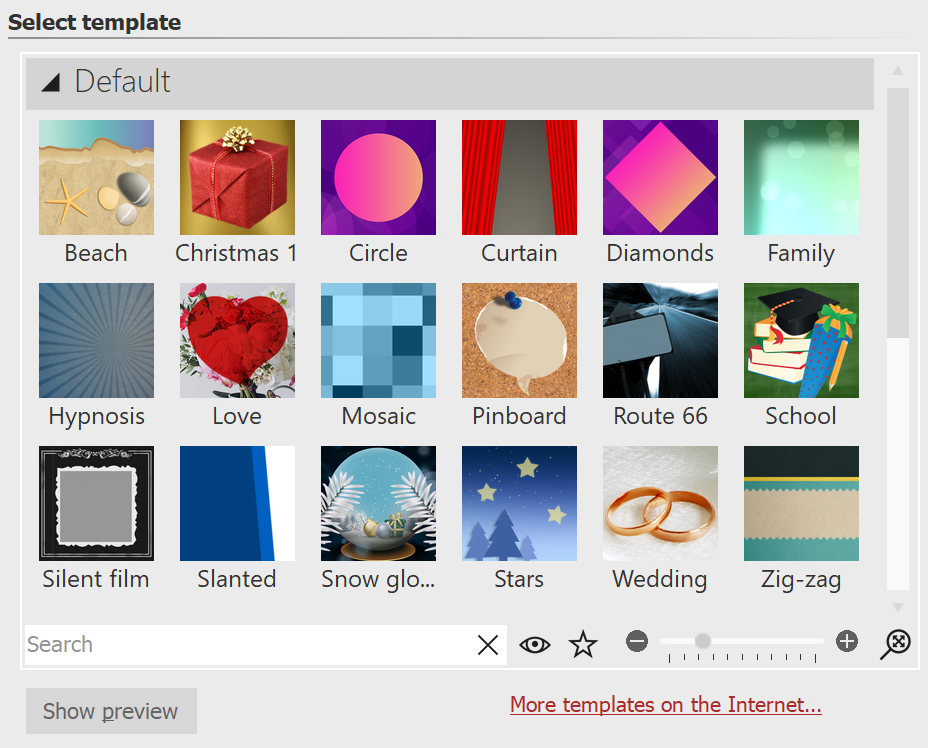 Choosing a template or watching a preview Here you can choose a style of template for your project. By clicking the button Start preview you will be able to get a sense of the style sheet. Then click on next. |
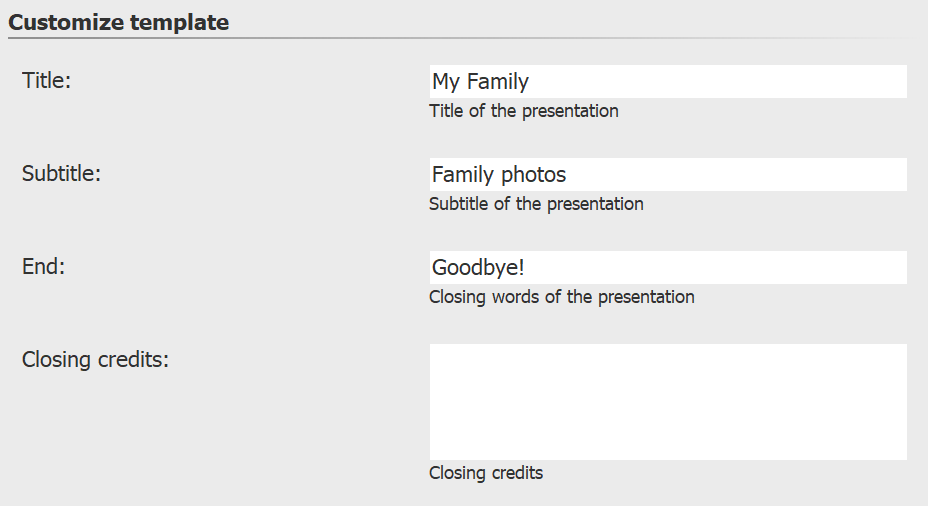 Entering your own labeling Depending on the template, you have the option to personalize it by adding, for example, titles, subtitles and credits, among other things. Then click on next. |
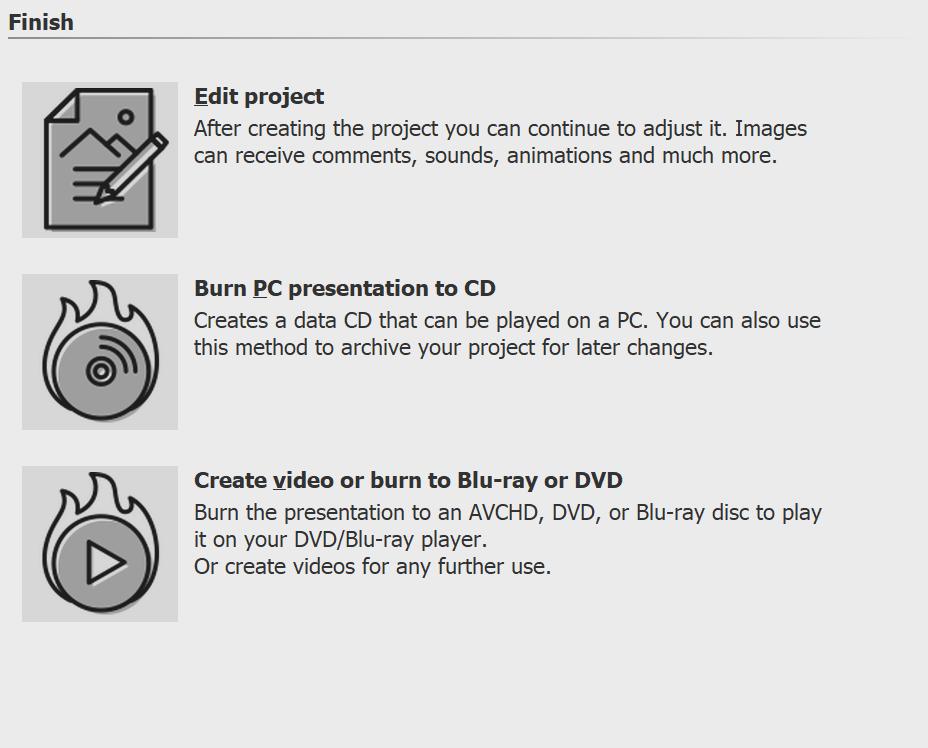 Output options Now you can decide what the next step should be. Editing your project:In order to edit, open the style sheet in AquaSoft Stages. It is now possible to make individual adjustments. Burning a PC presentation onto a CDThis option opens the CD/DVD and archive wizard. You can burn the project onto a CD/DVD or prepare to pass on. The burned CD / DVD can be played back on a PC (not on a DVD player). Burning a video to Blu-ray, DVD or (S)VCD:This option opens the Video Wizard. Here you can burn your project onto a Blu-ray or DVD. You must have already converted the project into a video. This process may take some time to complete. Then the burned Blu-ray or DVD can be played back with a BR or DVD player. |